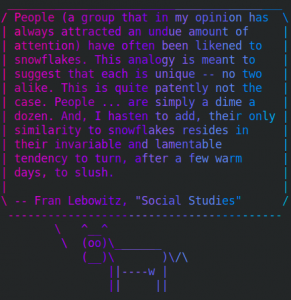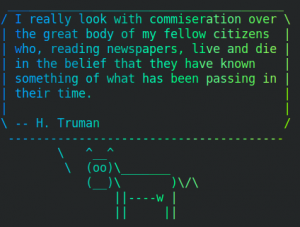Download the source code from https://supercollider.github.io/
Install some requirements:
sudo dnf install avahi-devel emacs emacs-devel libXt-devel libudev-devel libsndfile-devel pipewire-jack-audio-connection-kit-devel qt5-qtwebengine-devel qt5-qtsvg-devel qt5-linguist qt5-qtwebsockets-devel
…if everything worked OK:
cmake . make sudo make install
and run
scide
Use Ctrl-B while in scide to start the server. try from https://supercollider.github.io/sc-140:
play{VarSaw.ar((Hasher.ar(Latch.ar(SinOsc.ar((1..4)!2),Impulse.ar([5/2,5])))*300+300).round(60),0,LFNoise2.ar(2,1/3,1/2))/5}//#supercollider
Ctrl-. will stop the server once it’s been playing something.